This website uses cookies to improve your experience while you navigate through the website. Out of these cookies, the cookies that are categorized as necessary are stored on your browser as they are essential for the working of basic functionalities of the website. We also use third-party cookies that help us analyze and understand how you use this website. These cookies will be stored in your browser only with your consent. You also have the option to opt-out of these cookies. But opting out of some of these cookies may have an effect on your browsing experience.
Always Enabled
We use necessary cookies to ensure our website works properly and provide essential functionalities and security features. These cookies do not collect any personal information and are always enabled. By continuing to use our website, you agree to our use of these cookies.
V:1 - 2024-09-13 07:45:43am
To enhance user experience, we use performance and analytical cookies to understand and analyze the key performance indexes of our website. Performance cookies help us deliver better user experiences by tracking metrics such as load times and response times. Analytical cookies help us understand how visitors interact with our website by providing information on metrics like the number of visitors, bounce rate, traffic source, and more.
V:1 - 2024-09-13 07:45:43am

Google Analytics have made some subtle adjustments in recent weeks. This includes reshuffling where certain reports are found in the menu in the left side bar, and renaming some also.
One of these which has been effected is Demographics. Now, if you were to click on Audience > Demographics > Overview, you will most likely get the following screen:
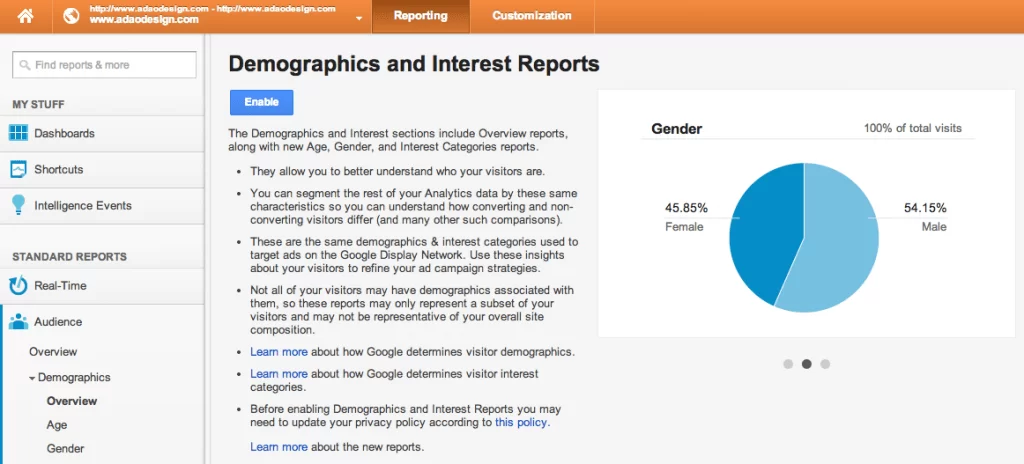
Unfortunately, you have to enable the new way Google Analytics reports Demographics to be able to get access to these details.
Click “Enable” at the top of the page.
You’ll then come across the next page asking you to validate your tracking code:
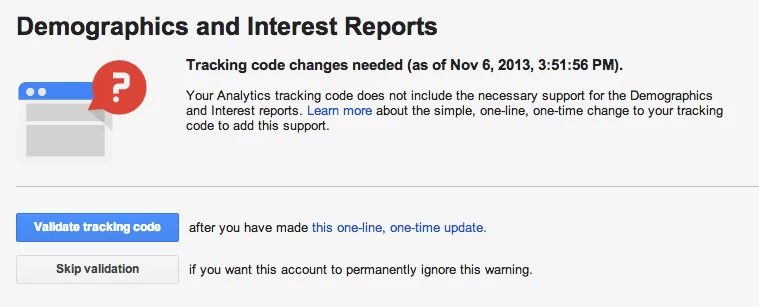
Before you do this, you’ll need to change your Google Analytics tracking code. It’s nothing to be scared of, it’s just one line that needs changing.
Your Google Analytics will look like this:
<script type=”text/javascript”>
var _gaq = _gaq || [];
_gaq.push([‘_setAccount’, ‘UA-xxxxxxxx-1’]);
_gaq.push([‘_trackPageview’]);
(function() {
var ga = document.createElement(‘script’); ga.type = ‘text/javascript’; ga.async = true;
ga.src = (‘https:’ == document.location.protocol ? ‘https://ssl’ : ‘http://www’) + ‘.google-analytics.com/ga.js’;
var s = document.getElementsByTagName(‘script’)[0]; s.parentNode.insertBefore(ga, s);
})();
</script>
Once you’ve found it, you’ll need to replace this line:
ga.src = (‘https:’ == document.location.protocol ? ‘https://ssl’ : ‘http://www’) + ‘.google-analytics.com/ga.js’;
With this line:
ga.src = (‘https:’ == document.location.protocol ? ‘https://’ : ‘http://’) + ‘stats.g.doubleclick.net/dc.js’;
It’s as simple as that! So our Google Analytics code will now look like this:
<script type=”text/javascript”>
var _gaq = _gaq || [];
_gaq.push([‘_setAccount’, ‘UA-xxxxxxxx-1’]);
_gaq.push([‘_trackPageview’]);
(function() {
var ga = document.createElement(‘script’); ga.type = ‘text/javascript’; ga.async = true;
ga.src = (‘https:’ == document.location.protocol ? ‘https://’ : ‘http://’) + ‘stats.g.doubleclick.net/dc.js’;
var s = document.getElementsByTagName(‘script’)[0]; s.parentNode.insertBefore(ga, s);
})();
</script>
Click “Validate Tracking Code”. You will then have to wait 24 hours for it to go through. The report looks like the following once it’s gone through:
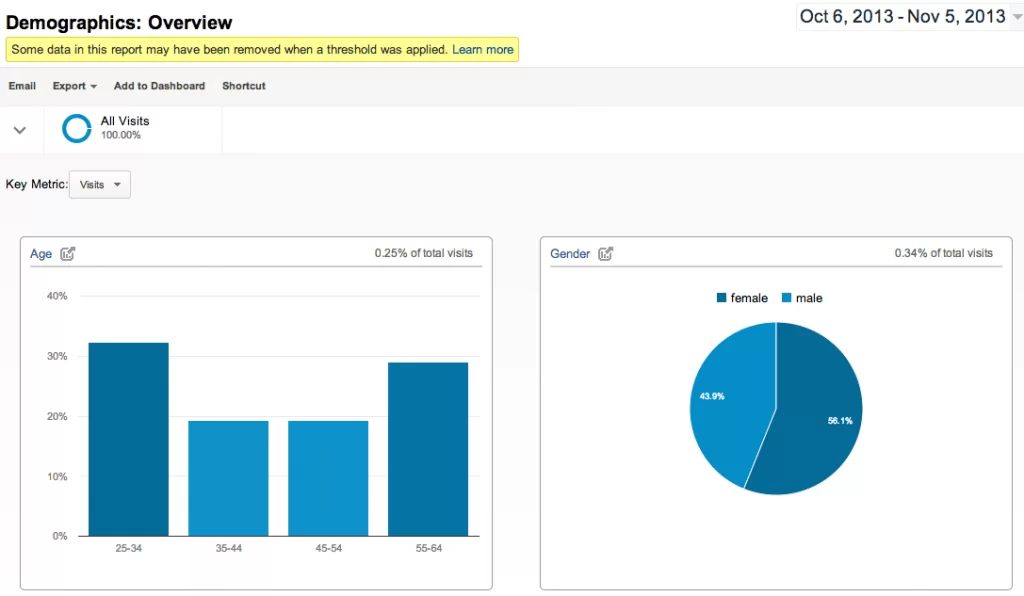
So you’ll be able to view and understand the main age group and gender who are viewing your site. This will no doubt provide you with great insight regarding who is your main visitor.
Adao* are an Official Certified Google Adwords and Analytics Partner. If you have any questions or needs, please feel free to contact us.