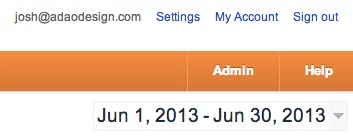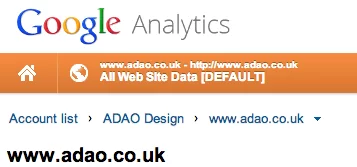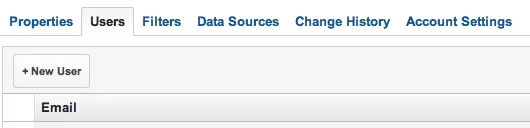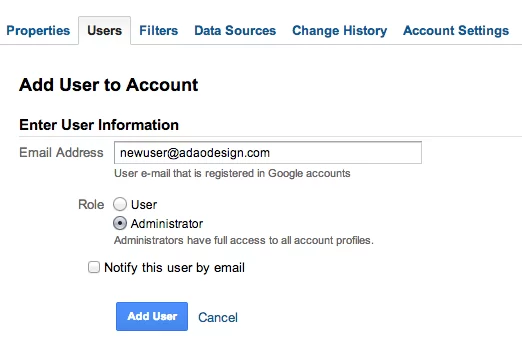This website uses cookies to improve your experience while you navigate through the website. Out of these cookies, the cookies that are categorized as necessary are stored on your browser as they are essential for the working of basic functionalities of the website. We also use third-party cookies that help us analyze and understand how you use this website. These cookies will be stored in your browser only with your consent. You also have the option to opt-out of these cookies. But opting out of some of these cookies may have an effect on your browsing experience.
Always Enabled
We use necessary cookies to ensure our website works properly and provide essential functionalities and security features. These cookies do not collect any personal information and are always enabled. By continuing to use our website, you agree to our use of these cookies.
V:1 - 2024-09-13 07:45:43am
To enhance user experience, we use performance and analytical cookies to understand and analyze the key performance indexes of our website. Performance cookies help us deliver better user experiences by tracking metrics such as load times and response times. Analytical cookies help us understand how visitors interact with our website by providing information on metrics like the number of visitors, bounce rate, traffic source, and more.
V:1 - 2024-09-13 07:45:43am

Adding another user to your Google Analytics account is something that is surprisingly tricky to find if you don’t know where to go. We at Adao* do this on a regular basis, as when we build a new site naturally we set up a new Google Analytics account for it. We then give administrative access to this account to the new website owners. We thought it would be good to record the simple process for others to read in case they were struggling to find how to do this.
As a Google Analytics qualified agency, please feel free to contact Adao* if you have any questions at all.
These refer to “ADAO” being the account, and “adao.co.uk” being the property. We want to select the account, in order to access the account settings. So in our case, we will click on “ADAO”.
Please note that the user will have to be either a Gmail account, otherwise their email will have to be associated with a Google Account.